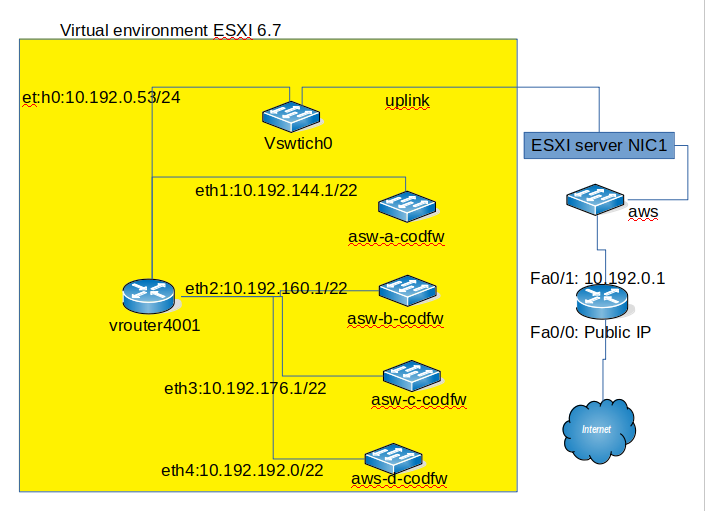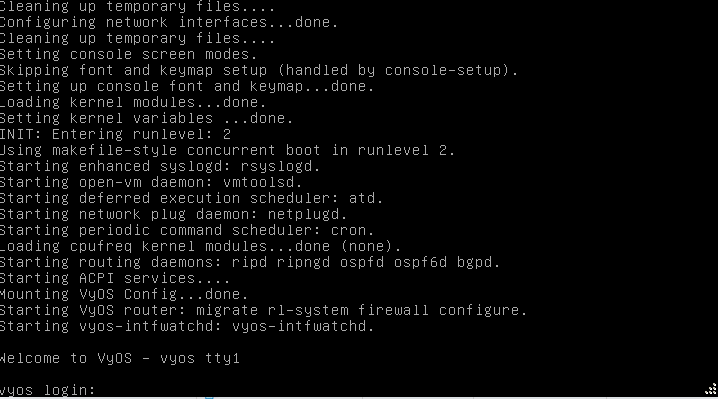Difference between revisions of "VyOS with ESXI 6.7"
| Line 129: | Line 129: | ||
eth1 | eth1 | ||
set interfaces ethernet eth1 address 10.192.16.1/22 | set interfaces ethernet eth1 address 10.192.16.1/22 | ||
| − | set interfaces ethernet eth1 description private1-a- | + | set interfaces ethernet eth1 description private1-a-codfw |
eth2 | eth2 | ||
set interfaces ethernet eth2 address 10.192.32.1/22 | set interfaces ethernet eth2 address 10.192.32.1/22 | ||
| − | set interfaces ethernet eth2 description private1-b- | + | set interfaces ethernet eth2 description private1-b-codfw |
eth3 | eth3 | ||
set interfaces ethernet eth3 address 10.192.48.1/22 | set interfaces ethernet eth3 address 10.192.48.1/22 | ||
| − | set interfaces ethernet eth3 description private1-c- | + | set interfaces ethernet eth3 description private1-c-codfw |
eth4 | eth4 | ||
set interfaces ethernet eth4 address 10.192.64.1/22 | set interfaces ethernet eth4 address 10.192.64.1/22 | ||
| − | set interfaces ethernet eth4 description private1-d- | + | set interfaces ethernet eth4 description private1-d-codfw |
commit | commit | ||
| Line 155: | Line 155: | ||
--------- ---------- --- ----------- | --------- ---------- --- ----------- | ||
eth0 10.192.0.53/24 u/u core_to_cr-gcsm | eth0 10.192.0.53/24 u/u core_to_cr-gcsm | ||
| − | eth1 10.192.144.1/22 u/u private1-a- | + | eth1 10.192.144.1/22 u/u private1-a-codfw |
| − | eth2 10.192.160.1/22 u/u private1-b- | + | eth2 10.192.160.1/22 u/u private1-b-codfw |
| − | eth3 10.192.176.1/22 u/u private1-c- | + | eth3 10.192.176.1/22 u/u private1-c-codfw |
| − | eth4 10.192.192.1/22 u/u private1-d- | + | eth4 10.192.192.1/22 u/u private1-d-codfw |
lo 127.0.0.1/8 u/u | lo 127.0.0.1/8 u/u | ||
::1/128 | ::1/128 | ||
Revision as of 14:05, 29 April 2020
Prerequisites
To complete this tutorial, we will need:
- 1 node running ESXI. This tutorial is done on a node running EXSI 6.7
- 1 VM running the VyOS
- 4 testing VM's on separate VLAN's
Objective
Our Goal is to be able to create the network in the image below. Note that we are not going to discuss about how to use ESXI in this tutorial but we will be more focus on VyOS and how to use it to connect to the vswitches on the ESXI node.
Creating VSwitches and port groups on the EXSI server=
The Vswitch0 is already create and has two port groups already: "VM Network" and "Mangement Network" so we are not going to worry about this.
Create VSwtich
In this section, we will be creating 4 Vswithes called:
- asw-a-codfw
- asw-b-codfw
- asw-c-codfw
- asw-d-codfw
Do not assign any up-links to the Vswitches. Like a mentioned above we are not going to discuss how to create Vswithes in this tutorial. After you have created the 4 Vswitches above, the next step will be to create the port groups in the nest section.
Create Port groups
create 4 port groups like in the table below.
| Port name | vlan | vswitch |
| private1-a-codfw | 20 | asw-a-codfw |
| private1-b-codfw | 30 | asw-b-codfw |
| private1-c-codfw | 40 | asw-c-codfw |
| private1-d-codfw | 50 | asw-d-codfw |
VyOS installation and configuration
Installation
The installation of VyOS is simple and easy. It is done like a regular VM installation on ESXI.
- First : create a VM with
- Name:vrouter4001 ( You can use any name)
- 1024MB of RAM
- 1 CPU
- 40GB of Disk
- 5 Network Interfaces
| NIC | Port Group |
| eth0 | VM Network |
| eth1 | private1-a-codfw |
| eth2 | private1-b-codfw |
| eth3 | private1-c-codfw |
| eth4 | private1-d-codfw |
- Second: Download the iso image
The Link to download the iso is: https://downloads.vyos.io/?dir=release/legacy/1.1.8
Download the vyos-1.1.8-amd64.iso version
- Third: attache the iso to your VM and boot the VM
After booting the VM, you will see the login prompt like in the image below
The default login username is vyos and the password is vyos too.
Once login, run the command
show interfaces
to make sure you have all the 5 interfaces. The output should look the same like in the image below
If you have all the five interfaces, proceed to the installation by running the command
install image
Follow the instructions on the screen bu just pressing enter and answering "YES" to all the question to use the default settings. Don't forget to enter a new password for login to replace the defaut password "vyos"
Once the installation completed, power off the VM, detach the iso image from the VM and power backup the VM and proceed to the configuration.
Configuration
Setting IP addresses and description
eth0
configuration set interfaces ethernet eth0 address 10.192.0.53/24 set interfaces ethernet eth0 description core_to_cr-gcsm
eth1
set interfaces ethernet eth1 address 10.192.16.1/22 set interfaces ethernet eth1 description private1-a-codfw
eth2
set interfaces ethernet eth2 address 10.192.32.1/22 set interfaces ethernet eth2 description private1-b-codfw
eth3
set interfaces ethernet eth3 address 10.192.48.1/22 set interfaces ethernet eth3 description private1-c-codfw
eth4
set interfaces ethernet eth4 address 10.192.64.1/22 set interfaces ethernet eth4 description private1-d-codfw commit save
Note: if you do not "save", after a reboot all the configuration will go away.
check the configuration with "show interfaces"
vyos@vyos:~$ show interfaces
Codes: S - State, L - Link, u - Up, D - Down, A - Admin Down
Interface IP Address S/L Description
--------- ---------- --- -----------
eth0 10.192.0.53/24 u/u core_to_cr-gcsm
eth1 10.192.144.1/22 u/u private1-a-codfw
eth2 10.192.160.1/22 u/u private1-b-codfw
eth3 10.192.176.1/22 u/u private1-c-codfw
eth4 10.192.192.1/22 u/u private1-d-codfw
lo 127.0.0.1/8 u/u
::1/128
Go back in configuration mode and change the router name from vyos to vrouter4001 ( you can call it anything)
set system host-name vrouter4001 commit save vyos@vrouter4001:~$
Setting default gateway
If we do not define the default gateway, all the VM's will not be able to access the internet.