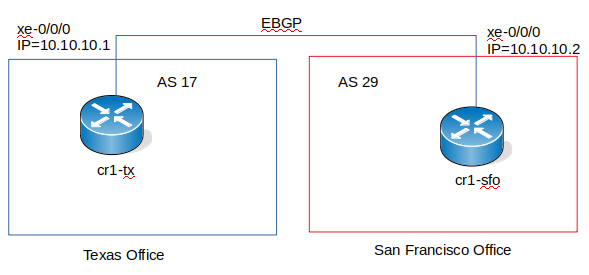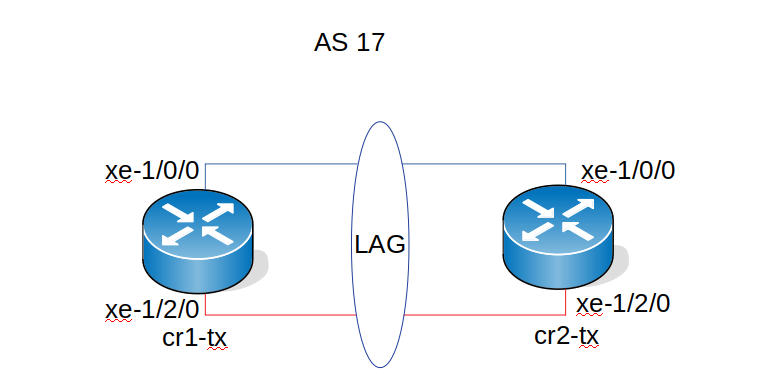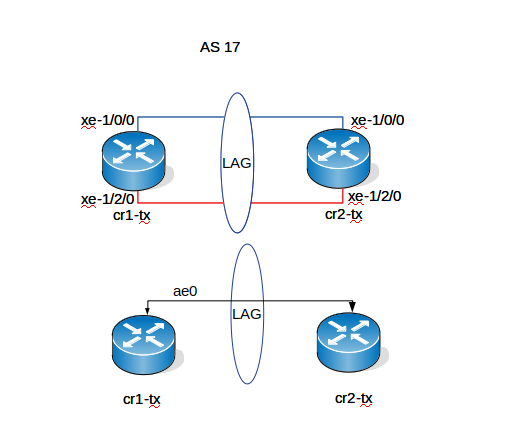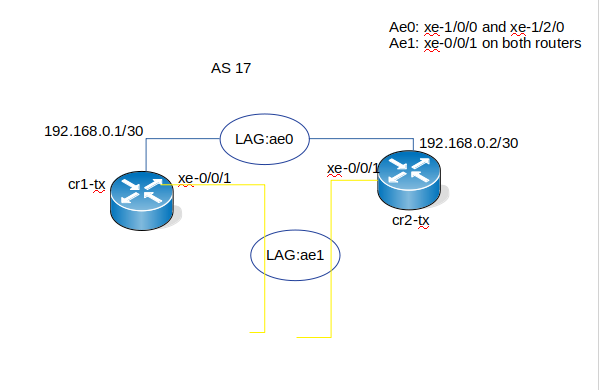JunOS BGP/LAG/OSPF
In this Tutorial We will be discussing how to setup an External Border Gateway Protocol (EBGP) between two routers.
Prerequisites
To complete this tutorial, you will need:
- A laptop running Linux or MacOS. for this tutorial I will be using a laptop running Ubuntu 16
- A console cable. Since all the new laptops today don't come with a console port, you will need a USB to Console adapter
- The program "Screen"
If you don't have "screen" install it with the command below
sudo apt-get install screen
Goal 1: BGP
Goal 1 is to setup the network like in the above image.
We have 2 offices. One in Texas and the other one in San Fransisco. Both offices have a Juniper MX80 router. The Texas router cr1-tx is in AS 17 and the San Fransico router cr1-sfo is in AS 29. We need to setup an External Border Gateway Protocol (EBGP) to connect both offices. If we were to connect 2 router in the same AS, we was going to use an IBGP (Internal Border Gateway Protocol) such as OSPF. We will discuss about this in another tutorial.
Router Setup
We are going to perform the basic setup of the router like we did for the switches in [[JunOS Basics[1]]
The process is the same. Please refer to the link above
- Access the router
- Setup the root password
- Setup the device name
- Create a privilege user
- setup Management interface and enable SSH
Note: for the management setup, since we are using a router the management interface on the MX80 is not me0 like on the switch. The management interface is fxp0. See below for the how the management interface is setup.
root@cr1-tx# show interfaces
fxp0 {
description mgmt;
unit 0 {
family inet {
address 10.192.0.103/24;
}
}
}
After setting up all the basic on both routers, it is time to process to the EBGP setup.
EBGP Setup
On cr1-tx
We are going to use the interface xe-0/0/0 which is a 10Gbs interfaces.
Step 1: Set interface description
set interfaces xe-0/0/0 description to-cr1-sfo
- Check before committing
root@cr1-tx# show | compare
[edit interfaces]
+ xe-0/0/0 {
+ description to-cr1-sfo;
+ }
Step 2: Assign an IP address to the interface
set interfaces xe-0/0/0 unit 0 family inet address 10.10.10.1/30
- Check before committing
root@cr1-tx# show | compare
[edit interfaces xe-0/0/0]
+ unit 0 {
+ family inet {
+ address 10.10.10.1/30;
+ }
+ }
Step 3: Set the Autonomous system (AS) number To set the AS number we need to be in the routing-options level for that type in
edit routing-options
[edit routing-options] root@cr1-tx# set autonomous-system 17
step 4 : Create the BGP group/ add external neighbor address
To do this we need to be in the protocols bgp group external-peers level
Type "exit" to leave the routing-options level and then type in
[edit] root@cr1-tx# edit protocols bgp group external-peers [edit protocols bgp group external-peers] root@cr1-tx# set neighbor 10.10.10.2
Step 5: Specify external AS number
[edit protocols bgp group external-peers] root@cr1-tx# set peer-as 29
Step 6: Set the peer type
[edit protocols bgp group external-peers] root@cr1-tx# set type external
Type " exit"
Checking
[edit]
root@cr1-tx# show interfaces
xe-0/0/0 {
description to-cr1-sfo;
unit 0 {
family inet {
address 10.10.10.1/30;
}
}
}
[edit]
root@cr1-tx# show protocols
bgp {
group external-peers {
type external;
peer-as 29;
neighbor 10.10.10.2;
}
}
[edit] root@cr1-tx# show routing-options autonomous-system 17;
If everything looks good, you can commit
Verification
In operation mode,do show run neighbor
root@cr1-tx> show bgp neighbor Peer: 10.10.10.2 AS 29 Local: unspecified AS 17 Type: External State: Idle Flags: <PeerInterfaceError> Last State: NoState Last Event: NoEvent Last Error: None Options: <Preference PeerAS Refresh> Holdtime: 90 Preference: 170 Number of flaps: 0
We can see from the output the Local= unspecified and the state is Idle Last State: NoState Last Event: NoEvent. The reason being that we haven't setup cr1-sfo yet.
On cr1-sfo
We are going to use the interface xe-0/0/0 which is a 10Gbs interfaces.
Step 1: Set interface description
[edit] root@cr1-sfo# set interfaces xe-0/0/0 description to-cr1-sfo
Step 2: Assign an IP address to the interface
set interfaces xe-0/0/0 unit 0 family inet address 10.10.10.2/30
- Check before committing
root@cr1-sfo# show | compare
[edit interfaces]
+ xe-0/0/0 {
+ description to-cr1-sfo;
+ unit 0 {
+ family inet {
+ address 10.10.10.2/30;
+ }
+ }
+ }
Step 3: Set the Autonomous system (AS) number
To set the AS number we need to be in the routing-options level for that type in
edit routing-options
[edit routing-options] root@cr1-tx# set autonomous-system 29
step 4 : Create the BGP group/ add external neighbor address
To do this we need to be in the protocols bgp group external-peers level
Type "exit" to leave the routing-options level and then type in
[edit] root@cr1-tx# edit protocols bgp group external-peers [edit protocols bgp group external-peers] root@cr1-tx# set neighbor 10.10.10.1
Step 5: Specify external AS number
[edit protocols bgp group external-peers] root@cr1-tx# set peer-as 17
Step 6: Set the peer type
[edit protocols bgp group external-peers] root@cr1-tx# set type external
Type " exit"
Checking
[edit]
root@cr1-sfo# show interfaces
xe-0/0/0 {
description cr1-sfo;
unit 0 {
family inet {
address 10.10.10.2/30;
}
}
}
[edit]
root@cr1-sfo# show protocols
bgp {
group external-peers {
type external;
peer-as 17;
neighbor 10.10.10.1;
}
}
[edit] root@cr1-sfo# show routing-options autonomous-system 29;
Now that we have cr1-sfo setup let us go back to cr1-tx and run again "show bgp neighbor"
Verification
- On cr1-tx
root@cr1-tx> show bgp neighbor Peer: 10.10.10.2+55085 AS 29 Local: 10.10.10.1+179 AS 17 Type: External State: Established Flags: <Sync> Last State: OpenConfirm Last Event: RecvKeepAlive Last Error: None Options: <Preference PeerAS Refresh> Holdtime: 90 Preference: 170 Number of flaps: 0 Peer ID: 10.10.10.2 Local ID: 10.10.10.1 Active Holdtime: 90 Keepalive Interval: 30 Group index: 0 Peer index: 0 BFD: disabled, down Local Interface: xe-0/0/0.0 NLRI for restart configured on peer: inet-unicast NLRI advertised by peer: inet-unicast NLRI for this session: inet-unicast Peer supports Refresh capability (2) Stale routes from peer are kept for: 300 Peer does not support Restarter functionality NLRI that restart is negotiated for: inet-unicast NLRI of received end-of-rib markers: inet-unicast NLRI of all end-of-rib markers sent: inet-unicast Peer supports 4 byte AS extension (peer-as 29) Peer does not support Addpath Table inet.0 Bit: 10000 RIB State: BGP restart is complete Send state: in sync Active prefixes: 0 Received prefixes: 0 Accepted prefixes: 0 Suppressed due to damping: 0 Advertised prefixes: 0 Last traffic (seconds): Received 10 Sent 6 Checked 65 Input messages: Total 5 Updates 1 Refreshes 0 Octets 139 Output messages: Total 5 Updates 0 Refreshes 0 Octets 158 Output Queue[0]: 0
- On cr1-sfo
root@cr1-sfo> show bgp neighbor Peer: 10.10.10.1+179 AS 17 Local: 10.10.10.2+55085 AS 29 Type: External State: Established Flags: <Sync> Last State: OpenConfirm Last Event: RecvKeepAlive Last Error: None Options: <Preference PeerAS Refresh> Holdtime: 90 Preference: 170 Number of flaps: 0 Peer ID: 10.10.10.1 Local ID: 10.10.10.2 Active Holdtime: 90 Keepalive Interval: 30 Group index: 0 Peer index: 0 BFD: disabled, down Local Interface: xe-0/0/0.0 NLRI for restart configured on peer: inet-unicast NLRI advertised by peer: inet-unicast NLRI for this session: inet-unicast Peer supports Refresh capability (2) Stale routes from peer are kept for: 300 Peer does not support Restarter functionality NLRI that restart is negotiated for: inet-unicast NLRI of received end-of-rib markers: inet-unicast NLRI of all end-of-rib markers sent: inet-unicast Peer supports 4 byte AS extension (peer-as 17) Peer does not support Addpath Table inet.0 Bit: 10000 RIB State: BGP restart is complete Send state: in sync Active prefixes: 0 Received prefixes: 0 Accepted prefixes: 0 Suppressed due to damping: 0 Advertised prefixes: 0 Last traffic (seconds): Received 2 Sent 18 Checked 23 Input messages: Total 15 Updates 1 Refreshes 0 Octets 289 Output messages: Total 16 Updates 0 Refreshes 0 Octets 367 Output Queue[0]: 0
We have setup peering between cr1-tx and cr1-sfo.
BGP verification commands
show bgp neighbor show bgp group show bgp summary
Goal 2: LAG
Link aggregation enables you to group interfaces to form a single link layer interface; also knows as a LAG (Link Aggregation Group).
In goal 2, we are going to setup Link Aggregation group (LAG) with Link Aggregation Control Protocol (LACP) between cr1 and cr2 using interfaces xe-1/0/0 and xe-1/2/0 on both routers.
This needs to be done on both routers
On cr1
- Step 1: Create the aggregation Ethernet Interface(s)
In "Edit" or "configuration mode", run:
set chassis aggregated-devices ethernet device-count 1
This will create 1 aggregated ethernet interface (ae0) because of the number 1 after device-count. If device-count was = 3, this will create 3 ae's (ae0, ae1 and ae3). commit the changes
[edit] root@cr1-tx# run show interfaces terse | match ae ae0 up down
- Step 2: Specify the number of interfaces
edit] root@cr1-tx# set interfaces xe-1/0/0 gigether-options 802.3ad ae0 root@cr1-tx# set interfaces xe-1/2/0 gigether-options 802.3ad ae0
Note: If you was using a 1G interface, replace gigether-options with ether-options
- Step 3: Specify an interface family and interface properties
root@cr1-tx# set interfaces ae0 unit 0 family inet address 10.192.0.105/24 root@cr1-tx# set interfaces ae0 aggregated-ether-options lacp active
commit and verify.
[edit] root@cr1-tx# run show interfaces terse | match ae xe-1/0/0.0 up up aenet --> ae0.0 xe-1/2/0.0 up up aenet --> ae0.0 ae0 up down ae0.0 up down inet 192.168.0.1/30
We see both ae0 and ae0.0 are showing down. This is because we haven't configured cr2 yet.
On cr2
Perform the same steps on cr2 and change the IP address to 10.192.0.106. Below is the configuration of cr2 before commit
root@cr2-tx# show | compare
[edit interfaces]
+ xe-1/0/0 {
+ gigether-options {
+ 802.3ad ae0;
+ }
+ }
+ xe-1/2/0 {
+ gigether-options {
+ 802.3ad ae0;
+ }
+ }
+ ae0 {
+ aggregated-ether-options {
+ lacp {
+ active;
+ }
+ }
+ unit 0 {
+ family inet {
+ address 192.168.0.2/30;
+ }
+ }
+ }
Verification
[edit] root@cr1-tx# run show interfaces terse | match ae xe-1/0/0.0 up up aenet --> ae0.0 xe-1/2/0.0 up up aenet --> ae0.0 ae0 up up ae0.0 up up inet 192.168.0.1/30
[edit] root@cr2-tx# run show interfaces terse | match ae xe-1/0/0.0 up up aenet --> ae0.0 xe-1/2/0.0 up up aenet --> ae0.0 ae0 up up ae0.0 up up inet 192.168.0.2/30
Testing
From cr1-tx ping 192.168.0.2
root@cr1-tx> ping 192.168.0.2 PING 192.168.0.2 (192.168.0.2): 56 data bytes 64 bytes from 192.168.0.2: icmp_seq=0 ttl=64 time=0.832 ms 64 bytes from 192.168.0.2: icmp_seq=1 ttl=64 time=0.759 ms 64 bytes from 192.168.0.2: icmp_seq=2 ttl=64 time=0.758 ms
From cr2-tx ping 192.168.0.1
root@cr2-tx> ping 192.168.0.1 PING 192.168.0.1 (192.168.0.1): 56 data bytes 64 bytes from 192.168.0.1: icmp_seq=0 ttl=64 time=0.779 ms 64 bytes from 192.168.0.1: icmp_seq=1 ttl=64 time=0.704 ms 64 bytes from 192.168.0.1: icmp_seq=2 ttl=64 time=16.159 ms
Goal 3: OSPF
In goal 2 we used 2 interfaces on each router to set a LAG (ae0). In Goal 3 we are going to setup OSPF on the ae0 interface on both router. the command is :
root@cr1-tx# set protocols ospf area 0.0.0.0 interface ae0
Verification
- on cr1-tx
root@cr1-tx> show ospf neighbor Address Interface State ID Pri Dead 192.168.0.2 ae0.0 Full 10.10.10.2 128 35
root@cr1-tx> show ospf interface Interface State Area DR ID BDR ID Nbrs ae0.0 DR 0.0.0.0 10.10.10.1 10.10.10.2 1
root@cr1-tx> show ospf route
Topology default Route Table:
Prefix Path Route NH Metric NextHop Nexthop
Type Type Type Interface Address/LSP
10.10.10.2 Intra Router IP 1 ae0.0 192.168.0.2
192.168.0.0/30 Intra Network IP 1 ae0.0
root@cr1-tx> show ospf database OSPF database, Area 0.0.0.0 Type ID Adv Rtr Seq Age Opt Cksum Len Router *10.10.10.1 10.10.10.1 0x80000004 533 0x22 0x4ece 36 Router 10.10.10.2 10.10.10.2 0x80000002 534 0x22 0x50cb 36 Network *192.168.0.1 10.10.10.1 0x80000001 538 0x22 0x5b19 32
- on cr2-tx
root@cr2-tx# run show ospf neighbor Address Interface State ID Pri Dead 192.168.0.1 ae0.0 Full 10.10.10.1 128 36
root@cr2-tx> show ospf interface Interface State Area DR ID BDR ID Nbrs ae0.0 BDR 0.0.0.0 10.10.10.1 10.10.10.2 1
Goal 4: VRRP
The goal as we can see in the image above is to setup VRRP on two ae interfaces on both routers that are going to connect 4 different VLAN's on two differents switches
| Devices | interface | Members | IP address | Virtual IP | VRRP group | VAN-id |
| cr1 | ae1 | xe-0/0/1 | 10.64.0.2 | 10.64.0.1 | 17 | 2000 |
| cr2 | ae1 | xe-0/0/1 | 10.64.0.3 | 10.64.0.1 | 17 | 2000 |
| cr1 | ae1 | xe-0/0/1 | 10.64.32.2 | 10.64.32.1 | 2 | 2002 |
| cr2 | ae1 | xe-0/0/1 | 10.64.32.3 | 10.64.32.1 | 2 | 2002 |
| cr1 | ae2 | xe-0/0/2 | 10.64.16.2 | 10.64.16.1 | 1 | 2001 |
| cr2 | ae2 | xe-0/0/2 | 10.64.16.3 | 10.64.16.1 | 1 | 2001 |
| cr1 | ae2 | xe-0/0/2 | 10.64.48.2 | 10.64.48.1 | 3 | 2003 |
| cr2 | ae2 | xe-0/0/2 | 10.64.48.3 | 10.64.48.1 | 3 | 2003 |
| Devices | interface | members | VLAN | VLAN-id |
| asw-a | ae1 | xe-0/1/0 | private1-a | 2000 |
| asw-a | ae2 | xe-0/1/2 | private1-c | 2002 |
| asw-b | ae1 | xe-0/1/0 | private1-b | 2001 |
| asw-b | ae2 | xe-0/1/2 | private1-d | 2003 |
To accomplish this goal, we are going to break it in different steps
Step 1 : Setup ae1 interfaces on both routers and configure VRRP
ae1 setup
Run all the commands on both routers To setup LAG in Goal2 we use the command
set chassis aggregated-devices ethernet device-count 1
Which did create one ae interface (ae0). Since we need 2 more ae interfaces (ae1 and ae2) we are going to use the same command but change the 1 to 3
set chassis aggregated-devices ethernet device-count 3
For now we are not going to touch ae2, we will work only on ae1
Assign a member to ae1
set interfaces xe-0/0/1 gigether-options 802.3ad ae1 set interfaces xe-0/0/1 description "core:asw-a1-dfw:xe-0/1/0"
configure the ae1 interfaces
set interfaces ae1 description "Core: asw-a-dfw:xe-0/1/0" set interfaces ae1 aggregated-ether-options lacp active set interfaces ae1 aggregated-ether-options lacp periodic fast set interfaces ae1 encapsulation flexible-ethernet-services set interfaces ae1 mtu 9192 set interfaces ae1 flexible-vlan-tagging